How to set up a secure network for your home office
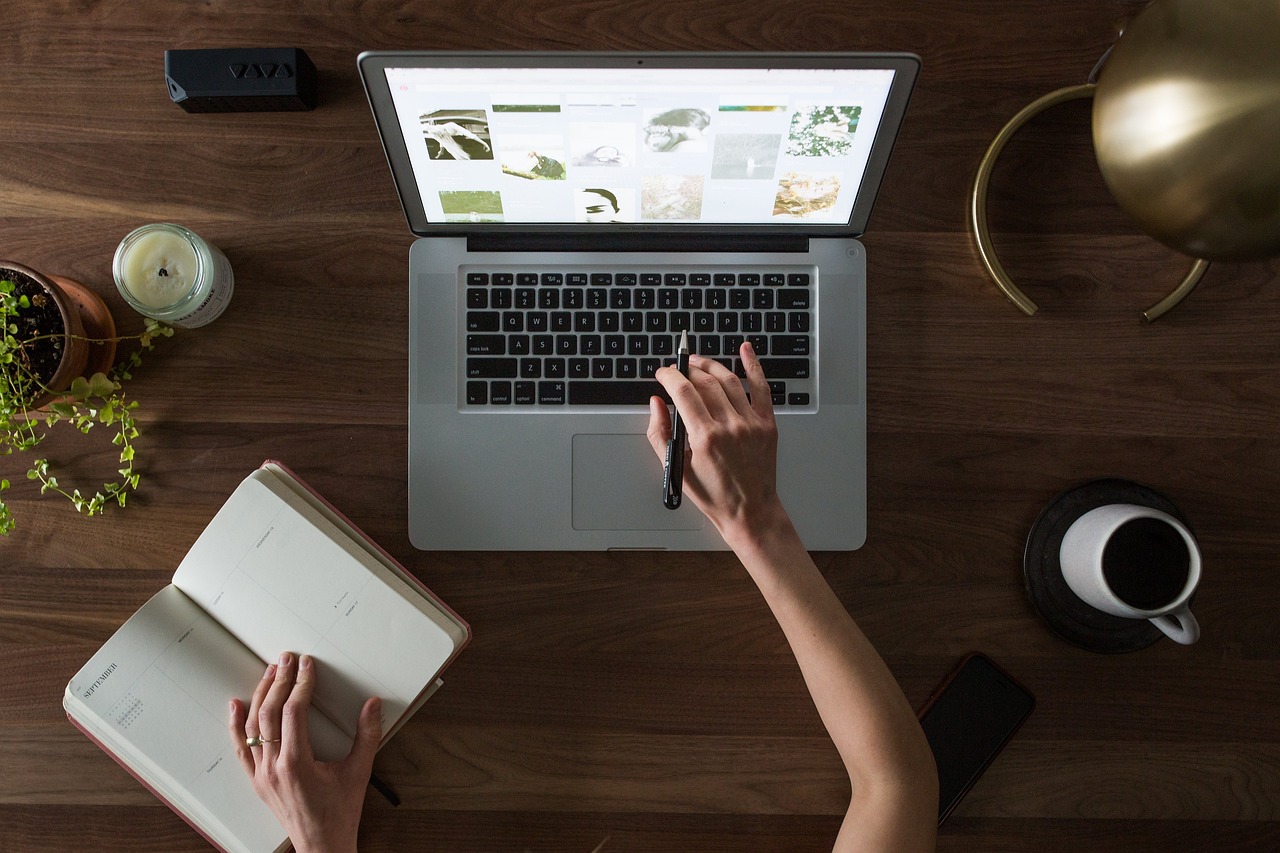
Working from home has become more common than ever, making a reliable and secure network essential for any home office. Whether you’re handling sensitive client data, attending virtual meetings or simply managing your daily tasks online, protecting your home network ensures that your information stays safe and your work runs smoothly. Luckily, setting up a secure network doesn’t have to be overly complicated; it only takes a few simple steps to make a big difference in keeping online threats at bay.
Understand the risks of open networks
When your home Wi-Fi isn’t adequately secured, it can be accessed by anyone nearby, including friends, neighbors or potential hackers. This not only slows down your internet connection but also leaves your devices and personal data vulnerable. Unsecured networks can let others see your online activity or even use your connection for malicious purposes.
Encrypt your network with strong security standards
When setting up your network, use the most secure encryption supported by your router, ideally WPA3 Personal (or at least WPA2 Personal). Encryption scrambles the information moving between your devices and router, making it difficult for anyone to intercept. If your router doesn’t offer these options, check for firmware updates that would allow for these types of encryption or consider replacing the router altogether.
Change generic or default login info
Default usernames, passwords and network names (SSIDs) are often well-known and easy targets. Choose a unique SSID and create strong, random passwords for both:
- The Wi-Fi network (so only you can connect)
- The router’s admin panel (so your settings can’t be tampered with)
Keep your router updated
Regularly check your router manufacturer’s website or your internet service provider’s dashboard for firmware updates. These often include vital security patches that prevent vulnerabilities from being exploited to gain access. Signing up for automatic updates is also good practice to ensure that your hardware remains as secure as possible, as new vulnerabilities are discovered and patched constantly.
Disable risky features (or secure them properly)
Convenient features like remote management, WPS (Wi-Fi Protected Setup) and UPnP (Universal Plug and Play) can introduce vulnerabilities. If you don’t need them, turn them off. If you do need them, use the tips below to reduce risk instead of leaving default settings enabled.
- Remote management: This feature lets you access your router’s settings over the internet. If you don’t use it, disable it completely. If you think you might need it for troubleshooting or travel, secure it carefully:
- Use a strong, unique admin password and change the default username.
- Enable multifactor authentication (MFA) if your router supports it.
- Allow access only from trusted IP addresses or through a secure VPN.
- Require HTTPS for remote connections instead of unencrypted HTTP.
- Keep router firmware up to date and regularly check logs for unusual login attempts.
- WPS: This feature simplifies connecting new devices but is often abused. Disable it if possible, or use the push-button method only when needed, then turn it off again.
- UPnP: This allows devices on your network to find each other automatically, which can be convenient but risky. Turn it off unless a specific device requires it, and consider enabling it only on a guest or isolated network.
This approach keeps your network flexible and secure—letting you keep convenient tools while reducing the risk of unauthorized access.
Create a guest network for visitors
Set up a separate guest network if family or clients need Wi-Fi access. This keeps visitors away from your main network, and your personal and work devices will remain protected even if someone else’s device is compromised.
Activate the router’s firewall
A built-in firewall serves as a gatekeeper, blocking unauthorized access and suspicious traffic before they reach your devices. Make sure it’s turned on in your router settings.
Secure your devices, too
Even with a locked-down network, vulnerable devices can create back doors. Keep all your devices, including computers, smartphones, smart home devices and printers, updated with the latest security patches. Use reputable antivirus or anti-malware tools to keep those devices protected as well.
Log out of the admin panel
When making router changes, always log out afterward. Staying logged in can give unwelcome users access to your router controls and undermine the other security measures you’ve implemented.
Additional resources
- Home Network Security
- How to Secure Your Home Network
- Best Practices for Securing Your Home Network
- Securing Your Home Network
- Reliable Home Phone Service
- Tips for Keeping Your Home Network Secure
- Telework and Small Office Network Security Guide
- Securing Home Networks
- Smart Home Security Systems
- Cybersecurity Practices for Remote Work
- Five Network Security Remedies for Telework
- Ten Work-From-Home Cybersecurity Tips



